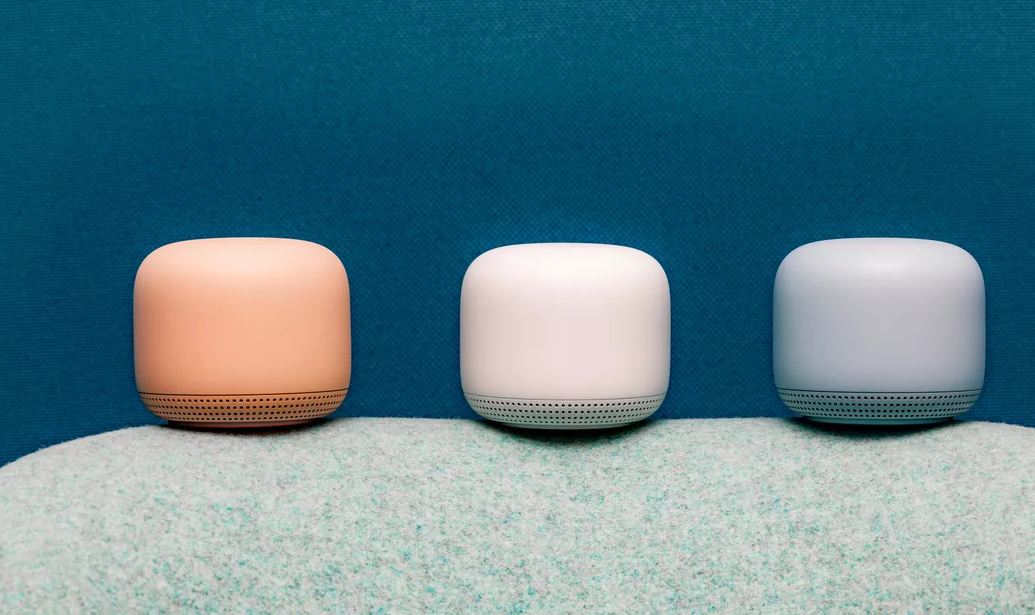More and more home appliances are becoming reliant on an internet connection to function, making it more important than ever to have a solid internet connection. Many homes now have multiple phones, smart TVs, laptops, security systems, and other appliances all competing for that connection. Having all of these devices taxing your network can lead to continuous buffering, especially if all are connected via WiFi. To ensure your WiFi signal is strong throughout your home, here is a simple step by step checklist for improving your internet speeds.
Check the speed you’re getting from your Internet Service Provider (ISP), generally either Mediacom or Centurylink, by contacting them directly to ensure that it’s capable of handling the content you’re intending to play. If the speed coming to your house can’t play the content without buffering, the wireless devices far from your router definitely can’t.
Ensure a high quality dual band router with both 2.4Ghz and 5Ghz frequencies is installed in the most central location possible. This will ensure both old and new devices can connect to your network. I don’t know how many times I've had complaints about slow internet connection and found the router in a basement corner. Router/Modem combo units are not recommended and would be the first thing to upgrade. Upgrading to a separate modem and router will not only increase your speed, but will also reduce your monthly bill as they are charging you to rent their equipment.
If you’re still experiencing connection issues, measure the strength of the WiFi signal in various high use locations around the home. This can be done with free apps like WiFi Analyzer and Speedtest, among others. Be sure to check both the 2.4Ghz and 5Ghz frequencies as some devices can only connect to the 2.4Ghz band.
If your home or business is large enough that you can’t get good coverage through the building, an extended mesh network is the best solution. Wired or wireless mesh systems exist with wired being the preferred method as it is more reliable. Large corporations use extremely expensive enterprise systems, but for most customers, products such as Eero and Google WiFi are a cheaper and sufficient alternative.
If after trying these tips your network speeds are still not where they should be, it could be a problem with the individual device. A hardwired connection may be required. If Cat6 Ethernet cable can’t be run to the location the next best option is a powerline adapter kit. These utilize the existing electrical wiring to transfer data through a pair of adapters, one at your router, one at your device location.
Following these steps should help guide you to making a better, faster home network for you or your business so you can spend less time buffering and more time watching or listening to the content you enjoy. For more detailed wired & wireless network consultations or networking products call 515-293-7395.